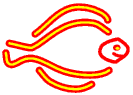
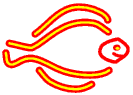
Near the top of the control panel, you will see a section labelled site address, followed by the address of your web site. Click on that address, and the website will appear in a new window. You can keep this window and the window containing the control panel open at the same time, and thus see the site take shape as you work on it.
What you should see is one or more pages with some standard text as headings and menu entries. If you cannot live with the layout, colour scheme, text size or fonts that have been used, click on Edit global settings again and choose different values. Click on 'reload' in your browser to see the changes.
Your browser will not display changes to your website unless you explicitly tell it to. This is because Carrelet produces what are known as static pages, ie it writes web pages the same way as a human author. There are many advantages to this approach, but your browser generally expects static pages to be just that, so it saves a copy in its local memory (known as the page cache), and when you return to the page it shows you that copy rather than the latest version.
So when you are creating a website, you need to clear the page cache in order to see the new page. In most cases, clicking on 'reload', either on the tool bar or in one of the menus, will do the trick. If not (probably because of the way your browser is configured), try holding down the control key and clicking 'reload'. If that doesn't work either, try closing the browser and restarting it. If none of these options work, check that the pages have changed on someone else's computer, and then ask your local technical support how to reconfigure your page cache.